Zabbix
Zabbix is a mature and effortless enterprise-class open source monitoring solution for network monitoring and application monitoring of millions of metrics
How it works
Airbrake sends alerts to the Incident management system endpoint via HTTP webhook
How to register new integration in Harp
Follow these steps to register a new integration in Harp Platform
How to configure in Zabbix
1. Add the macro {$ZABBIX.URL} with Zabbix frontend URL (for example http://192.168.7.123:8081)

2. Go to Media types under the Administration section

3. Copy the contents of the below YAML snippet and save it in a file with .yaml extension
zabbix_export:
version: '5.4'
date: '2020-10-16T09:33:50Z'
media_types:
-
name: Harpia
type: WEBHOOK
parameters:
-
name: webhook_url
value: '<Webhook URL from Harpia UI>'
-
name: eventack
value: '{EVENT.ACK.STATUS}'
-
name: eventdate
value: '{EVENT.DATE}'
-
name: eventid
value: '{EVENT.ID}'
-
name: eventname
value: '{ALERT.SUBJECT}'
-
name: eventtags
value: '{EVENT.TAGS}'
-
name: eventtime
value: '{EVENT.TIME}'
-
name: eventupdate
value: '{EVENT.UPDATE.STATUS}'
-
name: eventvalue
value: '{EVENT.VALUE}'
-
name: event_source
value: '{EVENT.SOURCE}'
-
name: hostip
value: '{HOST.IP}'
-
name: host_name
value: '{HOST.NAME}'
-
name: severity
value: '{EVENT.SEVERITY}'
-
name: trigger_description
value: '{TRIGGER.DESCRIPTION}'
-
name: trigger_id
value: '{TRIGGER.ID}'
-
name: triggeropdata
value: '{EVENT.OPDATA}'
-
name: url
value: '{$ZABBIX.URL}'
-
name: trigger_expression
value: '{TRIGGER.EXPRESSION}'
-
name: trigger_hostgroup_name
value: '{TRIGGER.HOSTGROUP.NAME}'
-
name: trigger_status
value: '{TRIGGER.STATUS}'
-
name: trigger_name
value: '{TRIGGER.NAME}'
script: |
try {
var params = JSON.parse(value),
req = new HttpRequest(),
fields = {},
resp = '';
// Correspondence between the Harpia and Zabbix severity level
if (typeof params.HTTPProxy === 'string' && params.HTTPProxy.trim() !== '') {
req.setProxy(params.HTTPProxy);
}
if (isNaN(parseInt(params.eventid)) || params.eventid < 1) {
throw 'incorrect value for variable "eventid". The value must be a positive number.';
}
if ([0, 1, 2, 3].indexOf(parseInt(params.event_source)) === -1) {
throw 'Incorrect "event_source" parameter given: "' + params.event_source + '".\nMust be 0-3.';
}
// Check {EVENT.VALUE} for trigger-based and internal events.
if (params.eventvalue !== '0' && params.eventvalue !== '1'
&& (params.event_source === '0' || params.event_source === '3')) {
throw 'Incorrect "eventvalue" parameter given: "' + params.eventvalue + '".\nMust be 0 or 1.';
}
if (params.event_source === '0') {
if (params.host_name.length < 1) {
throw 'incorrect value for variable "host_name". The value must be a non-empty string.';
}
if (isNaN(parseInt(params.trigger_id)) || params.trigger_id < 1) {
throw 'incorrect value for variable "trigger_id". The value must be a positive number.';
}
if (params.eventack != 'Yes' && params.eventack != 'No') {
throw 'incorrect value for variable "eventack". The value must be Yes or No.';
}
if (isNaN(parseInt(params.eventupdate)) || (params.eventupdate < 0 || params.eventupdate > 1)) {
throw 'incorrect value for variable "eventupdate". The value must be 0 or 1.';
}
}
req.addHeader('Content-Type: application/json');
if (((params.eventvalue == 1) && (params.eventupdate == 0)) || params.event_source !== '0') {
fields.event_action = 'trigger';
}
else if ((params.eventvalue == 1) && (params.eventupdate == 1) && (params.eventack == 'Yes'))
fields.event_action = 'acknowledge';
else if (params.eventvalue == 0)
fields.event_action = 'resolve';
else
throw 'incorrect values. Update message without ack will not be sent.';
fields.host_name = params.host_name;
fields.trigger_severity = params.severity;
fields.eventname = params.eventname;
fields.trigger_expression = params.trigger_expression;
fields.source = params.url;
fields.trigger_description = params.trigger_description;
fields.trigger_id = params.trigger_id;
fields.trigger_hostgroup_name = params.trigger_hostgroup_name;
fields.trigger_status = params.trigger_status;
fields.event_id = params.eventid;
fields.eventack = params.eventack;
fields.eventdate = params.eventdate;
fields.eventtags = params.eventtags;
fields.eventtime = params.eventtime;
fields.eventupdate = params.eventupdate;
fields.eventvalue = params.eventvalue;
fields.event_source = params.event_source;
fields.hostip = params.hostip;
fields.triggeropdata = params.triggeropdata;
fields.trigger_name = params.trigger_name;
Zabbix.log(4, '[Harpia Webhook] Sending request:' + JSON.stringify(fields));
resp = req.post(params.webhook_url,
JSON.stringify(fields)
);
Zabbix.log(4, '[Harpia Webhook] Receiving response:' + resp);
try {
resp = JSON.parse(resp);
}
catch (error) {
throw 'incorrect response. Harpia returned a non-JSON object.';
}
if (req.getStatus() != 200) {
if (typeof resp === 'object' && typeof resp.errors === 'object' && typeof resp.errors[0] === 'string') {
throw resp.errors[0];
}
else {
throw 'Unknown error.';
}
}
return 'OK';
}
catch (error) {
Zabbix.log(3, '[Harpia Webhook] Notification failed : ' + error);
throw 'Harpia notification failed : ' + error;
}
description: |
Please refer to https://harpia.io/integration/zabbix/.
Set global macro {$ZABBIX.URL} with your Zabbix server URL.
Add a dedicated user with the media type "Harpia" and place the integration key in the "token" parameter to integrate into the service.
message_templates:
-
event_source: TRIGGERS
operation_mode: PROBLEM
subject: 'Problem: {EVENT.NAME}'
message: |
Problem started at {EVENT.TIME} on {EVENT.DATE}
Problem name: {EVENT.NAME}
Host: {HOST.NAME}
Severity: {EVENT.SEVERITY}
Operational data: {EVENT.OPDATA}
Original problem ID: {EVENT.ID}
{TRIGGER.URL}
-
event_source: TRIGGERS
operation_mode: RECOVERY
subject: 'Resolved in {EVENT.DURATION}: {EVENT.NAME}'
message: |
Problem has been resolved at {EVENT.RECOVERY.TIME} on {EVENT.RECOVERY.DATE}
Problem name: {EVENT.NAME}
Problem duration: {EVENT.DURATION}
Host: {HOST.NAME}
Severity: {EVENT.SEVERITY}
Original problem ID: {EVENT.ID}
{TRIGGER.URL}
-
event_source: TRIGGERS
operation_mode: UPDATE
subject: 'Updated problem in {EVENT.AGE}: {EVENT.NAME}'
message: |
{USER.FULLNAME} {EVENT.UPDATE.ACTION} problem at {EVENT.UPDATE.DATE} {EVENT.UPDATE.TIME}.
{EVENT.UPDATE.MESSAGE}
Current problem status is {EVENT.STATUS}, age is {EVENT.AGE}, acknowledged: {EVENT.ACK.STATUS}.
-
event_source: DISCOVERY
operation_mode: PROBLEM
subject: 'Discovery: {DISCOVERY.DEVICE.STATUS} {DISCOVERY.DEVICE.IPADDRESS}'
message: |
Discovery rule: {DISCOVERY.RULE.NAME}
Device IP: {DISCOVERY.DEVICE.IPADDRESS}
Device DNS: {DISCOVERY.DEVICE.DNS}
Device status: {DISCOVERY.DEVICE.STATUS}
Device uptime: {DISCOVERY.DEVICE.UPTIME}
Device service name: {DISCOVERY.SERVICE.NAME}
Device service port: {DISCOVERY.SERVICE.PORT}
Device service status: {DISCOVERY.SERVICE.STATUS}
Device service uptime: {DISCOVERY.SERVICE.UPTIME}
-
event_source: AUTOREGISTRATION
operation_mode: PROBLEM
subject: 'Autoregistration: {HOST.HOST}'
message: |
Host name: {HOST.HOST}
Host IP: {HOST.IP}
Agent port: {HOST.PORT}
4. Click on Import button

5. Choose the saved .yaml file from your device and click on Import
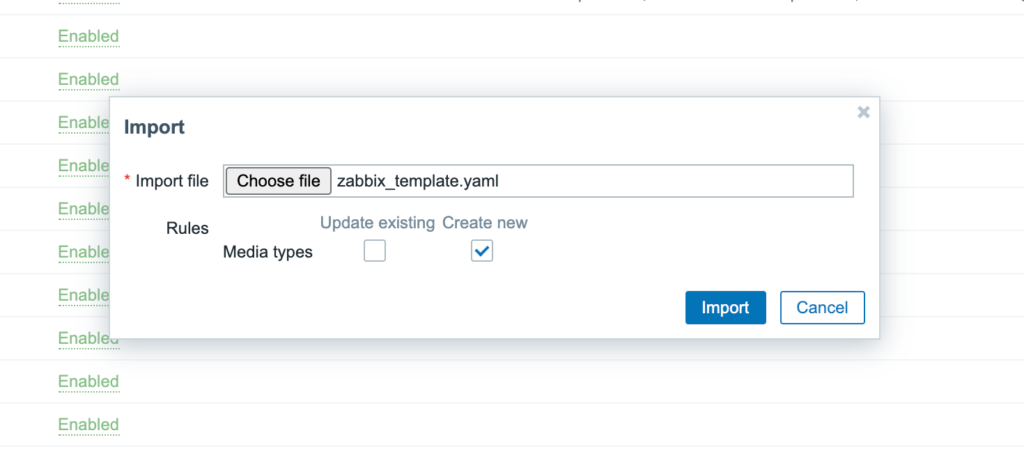
6. Verify that you can find new Media Type – Harpia

7. Inside that Media Type, you need to specify Webhook URL from Harp Integrations UI

8. Now, you can add this Media Type to any User/s with permissions to permissions to the servers. Click on the Users tab under the Administration section from the sidebar

9. Select User/s you want to add Squadcast Media Type to

10. Navigate to Media tab, click on Add to enter the following details:
- Type: Choose – Harpia
- Send to: Any Random text. We are not using it
- When active: Specify suitable values
- Use if severity: Select appropriate checkboxes
- Click on Add to save the Media for the User

11. Make sure you click on Update button on the Media page to save these details

12. Navigate to Actions tab under Configurations section
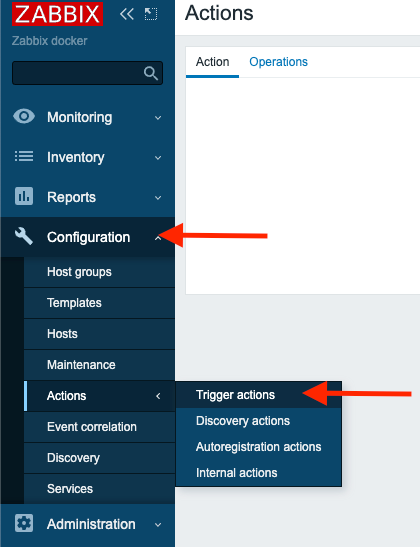
13. Click on Create Action at the top right corner. In the Action tab, give the action a meaningful name, such as Harpia Notifications

14. On the same page, switch to Operations tab and configure available options as per your requirements
- Send to users: specify the user where you configured Media Type
- Send only to: Harpia
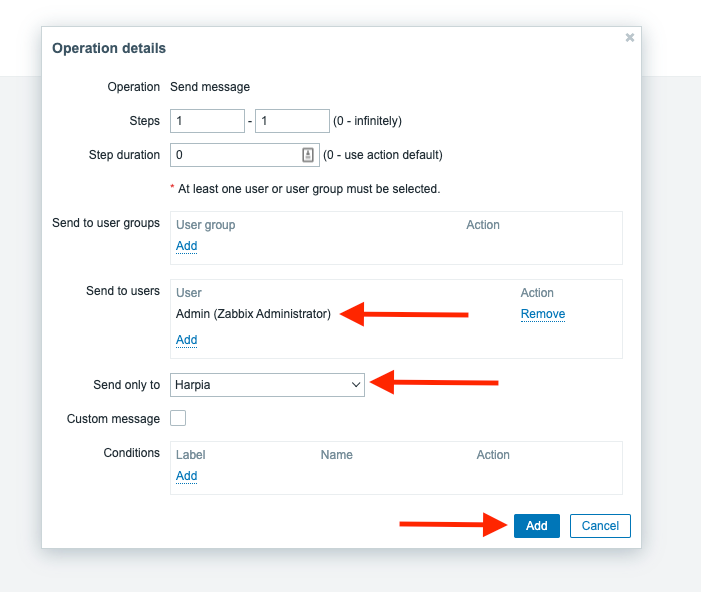
15. Specify recovery operations – Notify all involved

16. New Trigger action is ready to use
