Phone Call Bot
Attention
This integration is based on Twilio, and it will charge you according to their pricing model - https://www.twilio.com/voice/pricing
For new Twilio account you will receive 10$ to test how it works
To receive the phone calls when alert was triggered you should create Twilio account and connect it to Harp
Create Twilio account and Configure Harp Voice Bot
- Go to the official Twilio website,
Sign Upand follow the steps to register new account
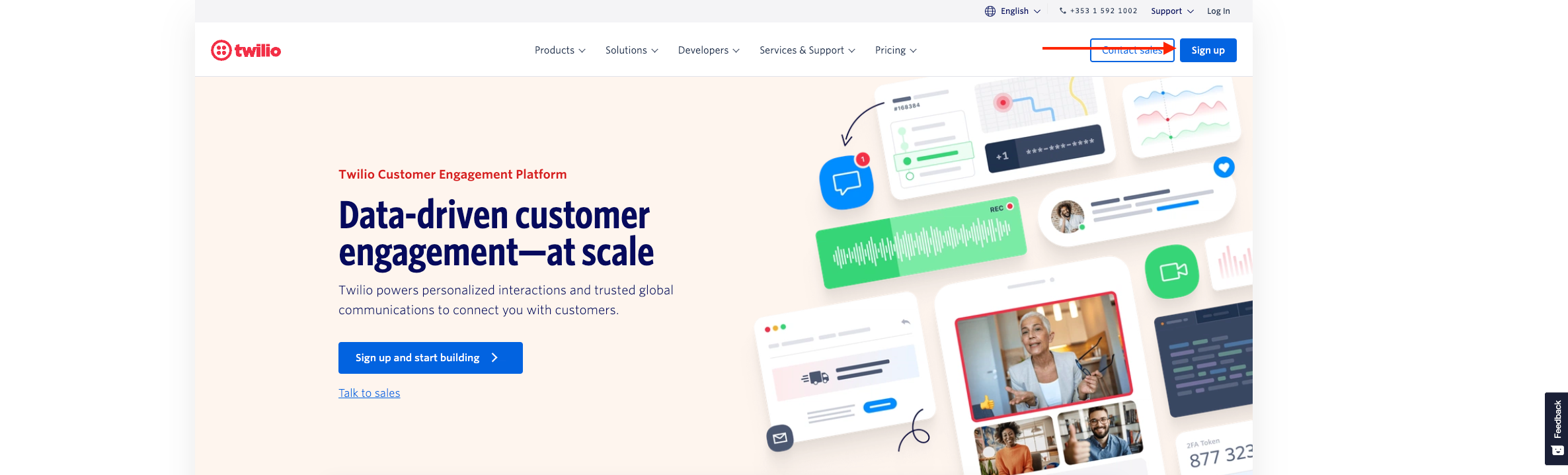
- From
Account infosection you need to copy:Account SID,Auth Token,My Twilio phone numberand it will be used in the next steps
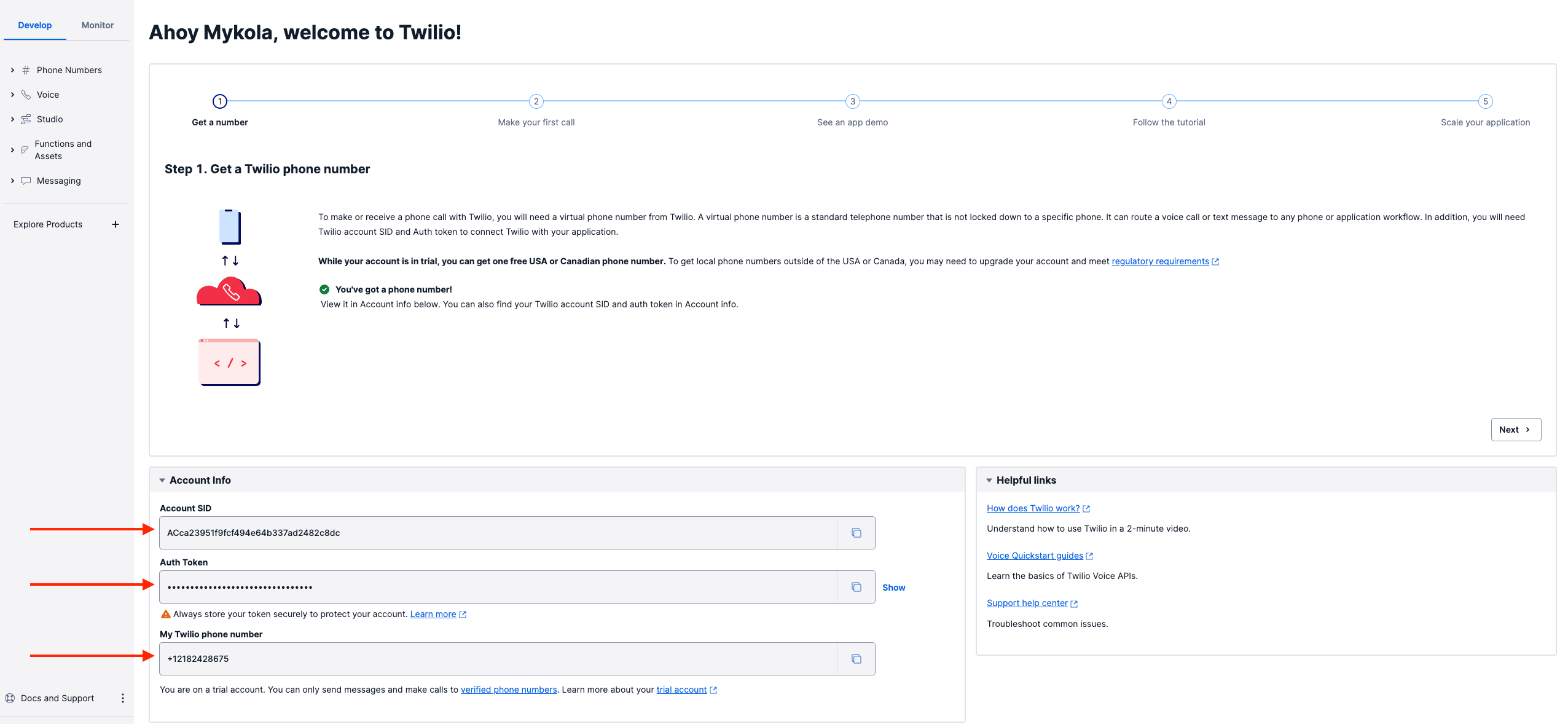
- Go to
Menuand chooseBots
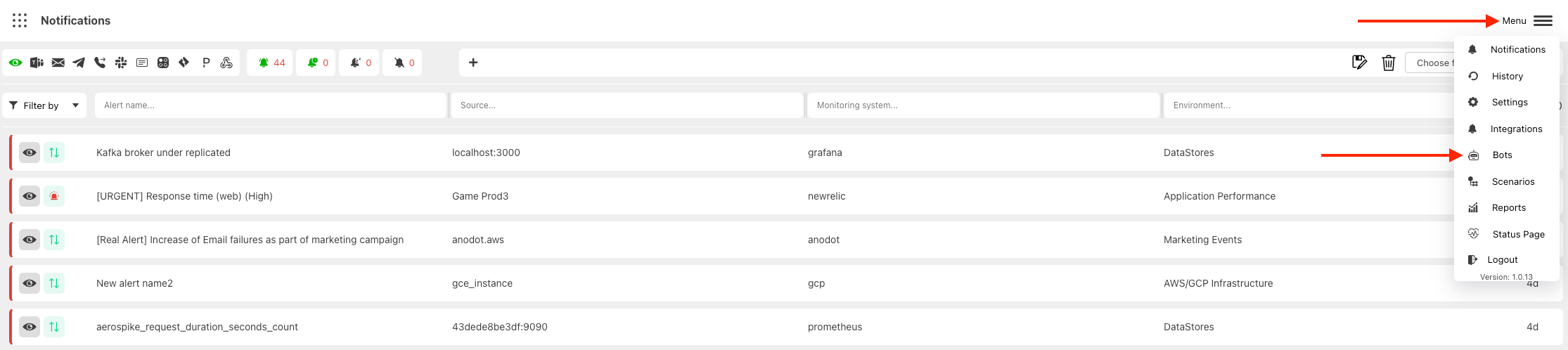
- You will see the full list of available Bots
There are two different statuses:
- Yellow: Bot is not configured, and you cannot use it in Scenarios
- Green: Bot is configured
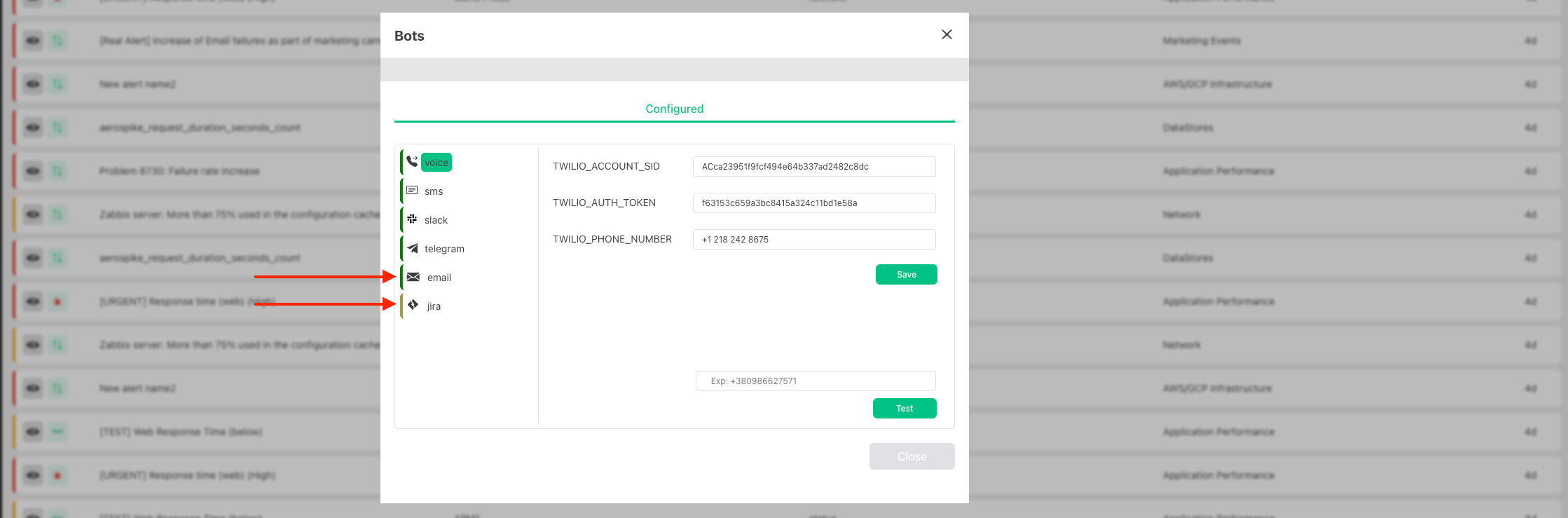
- Choose Voice Bot

- Specify your
TWILIO_ACCOUNT_SID,TWILIO_AUTH_TOKENandTWILIO_PHONE_NUMBERfrom step #2 and pressSave

- Go to the Harp Scenarios settings, and you can add Voice action to your scenario
Test Voice Bot
In Bot settings you can specify the phone number that should receive the test phone call and press the button Test
